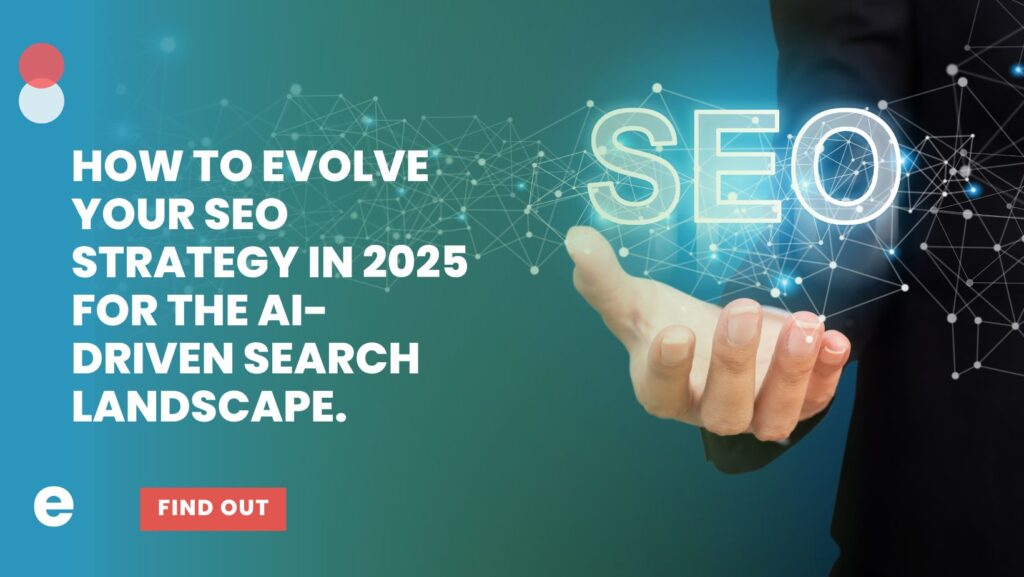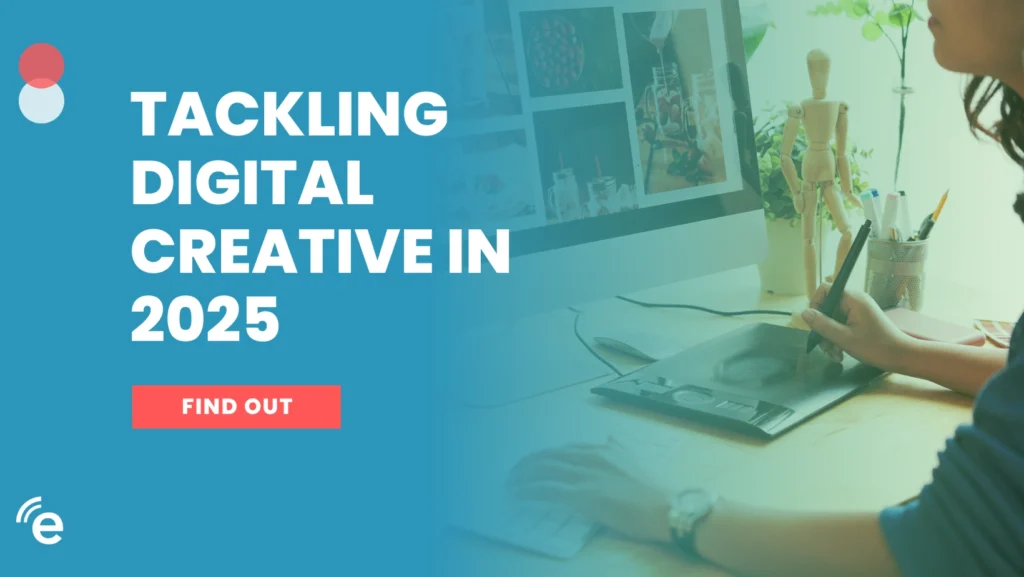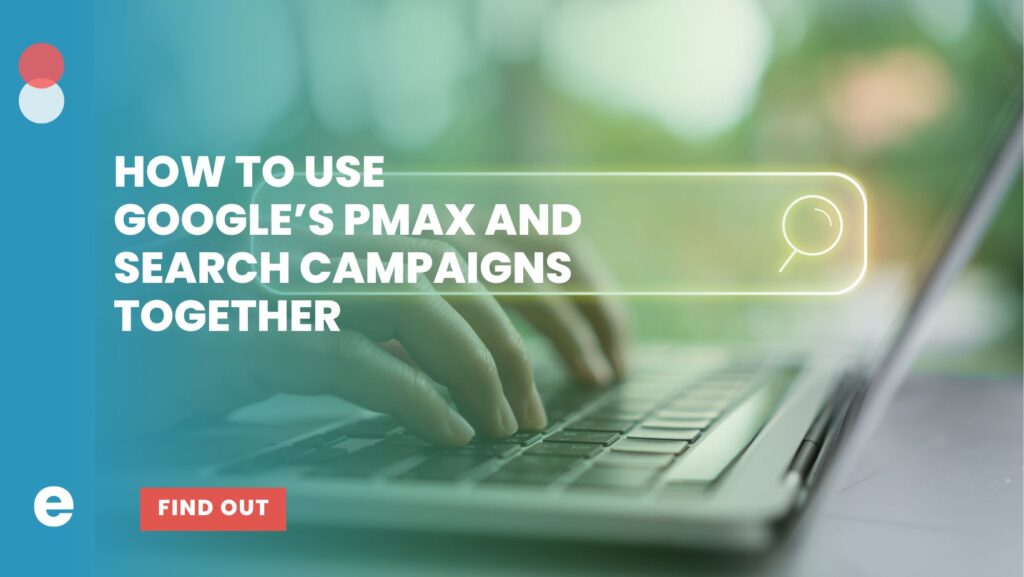Google Analytics 4: The Key To Digital Wizardry
At Enilon, we don’t just consider ourselves to be website wizards – we’re data-driven/analytical sorcerers and proud Harry Potter fans. We love conjuring up beautiful and functional websites. However, any website without solid analytics is akin to a magic trick without prestige – it’s just not very satisfying.
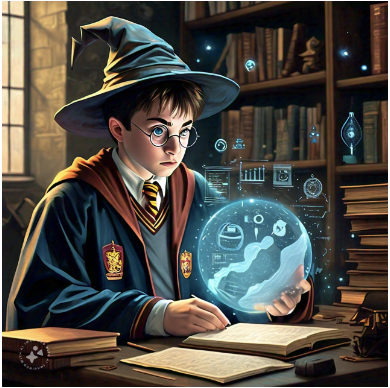
Enter Google Analytics 4 (GA4), our trusty sidekick (shoutout to Ron Weasley). When implemented correctly, GA4 will unlock valuable insights into your business. Whether you’re a small business, a blogger, or a large enterprise, GA4 offers a range of benefits that make it essential for optimizing your online presence:
Unlocking the Power of GA4
- Advanced Cross-Platform Tracking: Track user interactions across websites, mobile apps, and offline interactions for a complete view of the customer journey.
- Event-Based Tracking: Focus on specific user actions (button clicks, form submissions, video views) for actionable data and optimized conversions.
- Machine Learning Insights: Leverage GA4s predictive analytics and insights to uncover trends, predict future actions, and enhance website performance.
- Enhanced Privacy Controls: With increasing concerns about data privacy, GA4 introduces enhanced privacy controls and data retention settings. This ensures compliance with privacy regulations and builds trust with your users by safeguarding their data.
- Customizable Reports and Dashboards: Visualize data meaningfully, tailored to your needs (audience demographics, user engagement, conversion funnels).
- Integration with Google Ads and Other Tools: Unify your data ecosystem with Google Ads, Google Tag Manager, and Google Data Studio for streamlined campaign tracking and ROI measurement.
- Future-Proof Analytics Solution: Stay ahead with GA4’s continuous evolution, ensuring access to future updates and features.
GA4 offers a flexible and privacy-focused approach to understanding your users’ behavior. Although setting up GA4 may seem intimidating, our guide to setting up your GA4 property will make this process a breeze.
How To Set Up GA4
Step One: Accessing Google Analytics.
- Go to the Google Analytics website and sign in/create an account with your Google account credentials.
- If you don’t have a Google Analytics account yet, you’ll need to create one by following the prompts provided.
Step Two: Create a New Property
- Once logged in, click on “Admin” in the bottom-left corner of the screen

- In the Admin section, select “+ Create” and choose “Property.”

- Follow the prompts.
- Property Creation (can be edited later if needs be)
- You’ll be asked for a property name, which will only be visible to you.
- Time Zone
- Currency
- Business Details
- Business Category & size
- Business Objectives

- Data Collection
- Choose your platform. In this walkthrough, we’ll be using “Web.” (If you’re looking to track an app, that will require further setup within the app to leverage the Firebase SDK.)
- Property Creation (can be edited later if needs be)
- Set up your Data Stream
- Full URL
- Stream Name can be anything you’d like – we’d suggest using your domain so that it’s always clear where the stream is tracking.
- The gear icon will show you what is being measured. It’s up to you as to whether you want to enable all options. Just be aware that if you do, there’s a chance you’ll need to set up a few tags in Google Tag Manager, or directly in Google Analytics itself.
- “Create Stream”

- Install the code using one of the following
- Installing with a website builder or CMS (simply follow the prompts to your CMS of choice)
- Manually install the code on your site
- Use Google Tag Manager. Here is our step-by-step guide for reference.
- Complete! Next, step, Google Tag Manager.

Now that we’ve been working with GA4 for a while, we’ve started to appreciate all of it’s enhanced features and the direction it continues to head. If you’d like help with enhancing your GA4 set up, let us know!